How to register your app for Google OAuth 2.0 authentication
To set up Google OAuth 2.0 for your application, you have to register your application in Google Cloud Console (for free). When you register, you will get client ID and client secret that will identify your application and enable OAuth authentication.
Configuring OAuth 2.0 for signing in with a Google account
Select or create a project
- In Google Cloud Console, select the project in the top-left corner. If you have no project yet, create a new one first.
Create OAuth Credentials
- In the menu, select APIs & Services / Credentials.
- Click Create credentials and select OAuth client ID.
- Select desired Application type for your project and enter the information required.
- Click Create button. You will see generated client ID and client secret in the dialog window.
Configure the OAuth consent screen
- In the menu, select APIs & Services / OAuth consent screen
- Click on Edit app and fill out the form.
Configure OAuth users
We'll start with an app in testing mode. In this mode, you can add up to 100 testing users. To make it available to the general public, you will have to switch the app from "testing" to "published" status later.
- In the menu, select APIs & Services / OAuth consent screen
- Add at least one test user by clicking on Add users.