Enabling IMAP or POP3 access to Gmail
This is a step-by-step guide to enabling IMAP or POP3 access to the Gmail account.
Table of contents
Configure IMAP/POP3 access in the Gmail
- Log in to the Gmail web application.
- Click on the gear icon in the upper-right corner.
- Select "See all settings".
- Select "Forwarding and POP/IMAP".
- In the "IMAP access" section, click on "Enable IMAP".
- In the "POP download" section, click on "Enable POP for all mail".
- Don't forget to click "Save Changes" at the bottom of the screen.
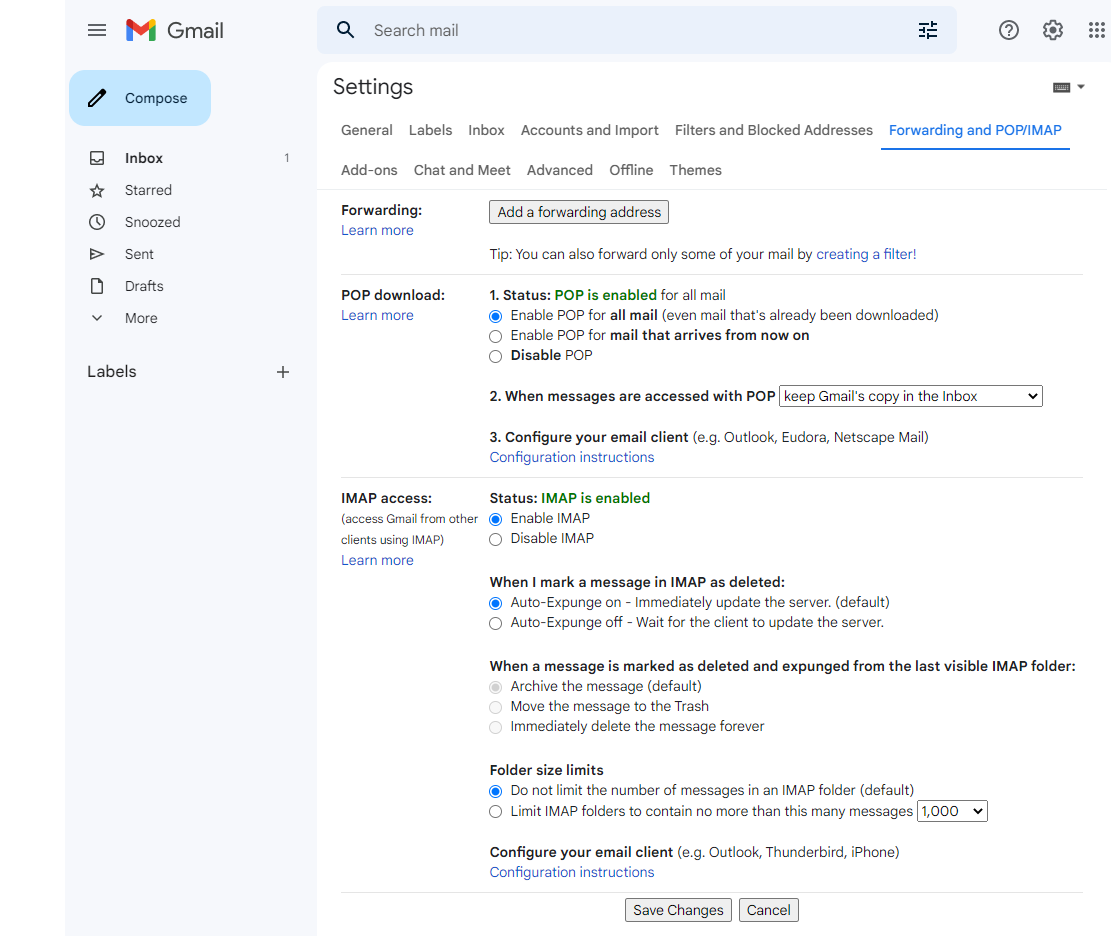
Why you cannot use your Google account password
If you try to authenticate to IMAP or POP3 using the password you use to log into Gmail, it won't work. Some of the most common error messages are listed here:
SMTP
https://support.google.com/mail/?p=InvalidSecondFactor d5-20020a5d6445000000b002368f6b56desm16427304wrw.18 - gsmtp (534)
IMAP
Application-specific password required: https://support.google.com/accounts/answer/185833 (Failure) (NO)
POP3
[AUTH] Application-specific password required: https://support.google.com/accounts/answer/185833
Various protocols:
Invalid credentials.
That's because your master password is very powerful - it can be used to gain access to your entire Google account. Therefore, Google is blocking its use in third-party apps for security reasons.
Currently, there are two options to resolve this: App Password or OAuth 2.0.
App Password
App Passwords are 16-digit passcodes that give third-party applications access to a subset of your Google Account. They are only available for accounts that have 2-Step Verification turned on.
Signing in using your email and the app password will allow the application to access a limited set of Google account functionality, such as accessing your mailbox using IMAP or POP3 protocols, or sending e-mail using SMTP. But it will block potentially malicious third-party apps from accessing other parts of your Google account, such as configuring the Security settings or accessing your purchases in Google Play store.
Using App Passwords is easy: Use your email as the login name, and the generated App Password instead of your Google account password. For details on how to configure Gmail App Passwords, see Configuring and using App Password with Gmail.
OAuth 2.0
OAuth is an open authentication protocol that makes it possible for users to access Gmail using third-party applications without having to reveal their Google password to those applications.
This is more secure than app passwords but requires special support in the third-party application. See the following articles for details:
- How to register your app for Gmail OAuth 2.0 authentication
- How to authenticate to Gmail with Rebex Secure Mail using OAuth 2.0
Less secure apps access
This option is no longer available.
In the past, it was possible to enable IMAP, POP3 or SMTP authentication using your primary Google password. Google called this option "Less secure app access". The term 'less secure apps' is a bit misleading, because those apps could be perfectly secure. Google labeled them as 'less secure' simply because they had access to your Google password, even if the password was stored and used in a perfectly secure way.
Support for "Less secure app access" has been retired on May 30, 2022.